Welcome to NoteSpark AI. In this tutorial, we will show you how to generate your cornell note by uploading lecture pdf/txt. If you have a lecture pdf/txt, you can use NoteSpark AI to generate your notes by uploading the lecture pdf/txt so that we can make organised cornell note for you.
Before You Get Started
Before you get started, make sure you have a lecture pdf/txt in one of the supported formats: PDF, TXT. Also ensure you have a stable internet connection to upload your file. You can use your laptop or mobile phone to upload your lecture pdf/txt.
Subscriber Only Feature
This feature is available exclusively for NoteSpark AI subscribers and users in free trial.
Upload Lecture PDF/TXT and Generate Notes
- Go to the NoteSpark AI dashboard.
- Click on the "Upload PDF/TXT" button.
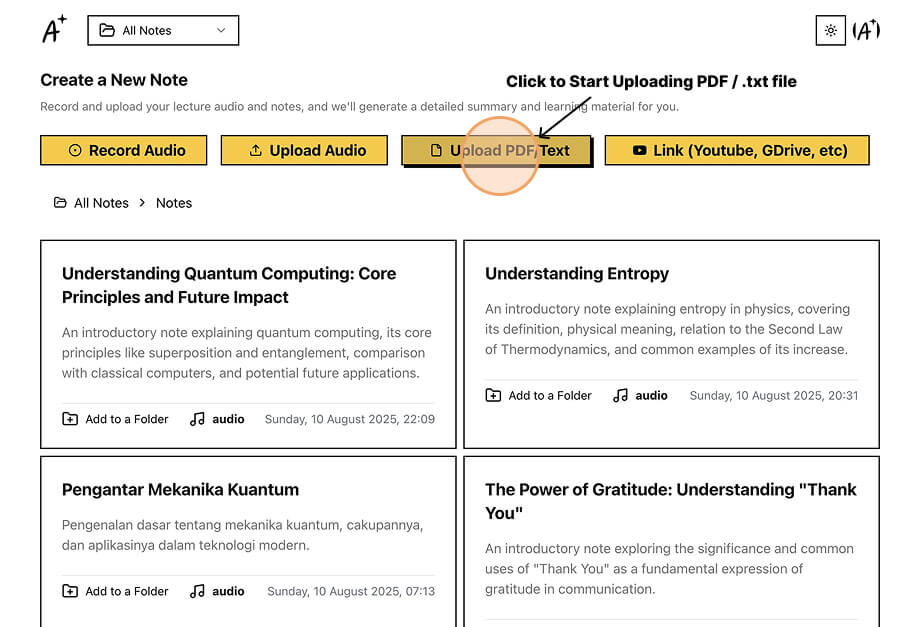
- You will be shown a popup to upload your lecture PDF/TXT. Click the upload area or drag and drop your PDF/TXT file to begin.
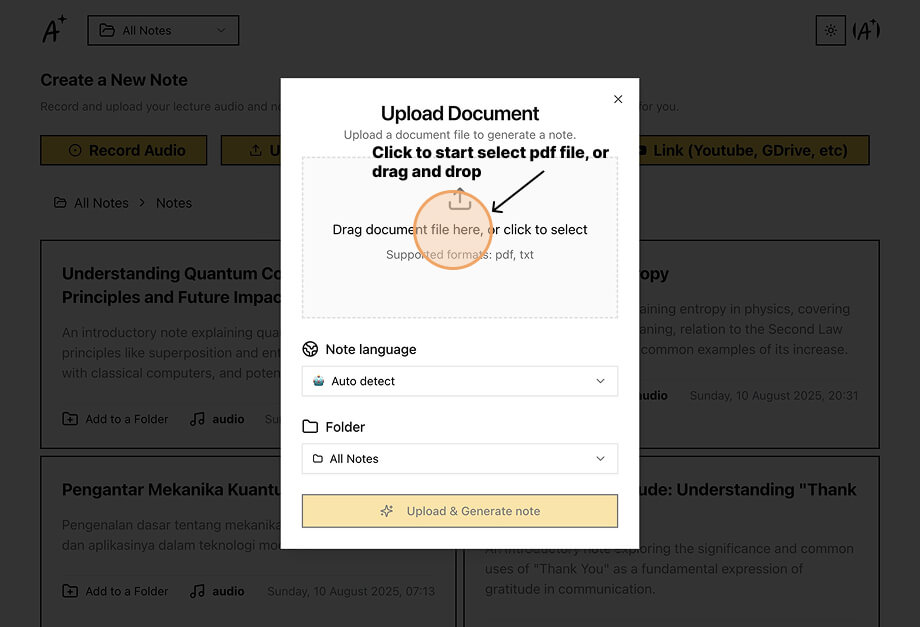
- Select Note Language or keep it as Auto Detect, and select which Folder to store your lecture notes in. once ready, click the Upload & Generate Note button to process your recording.
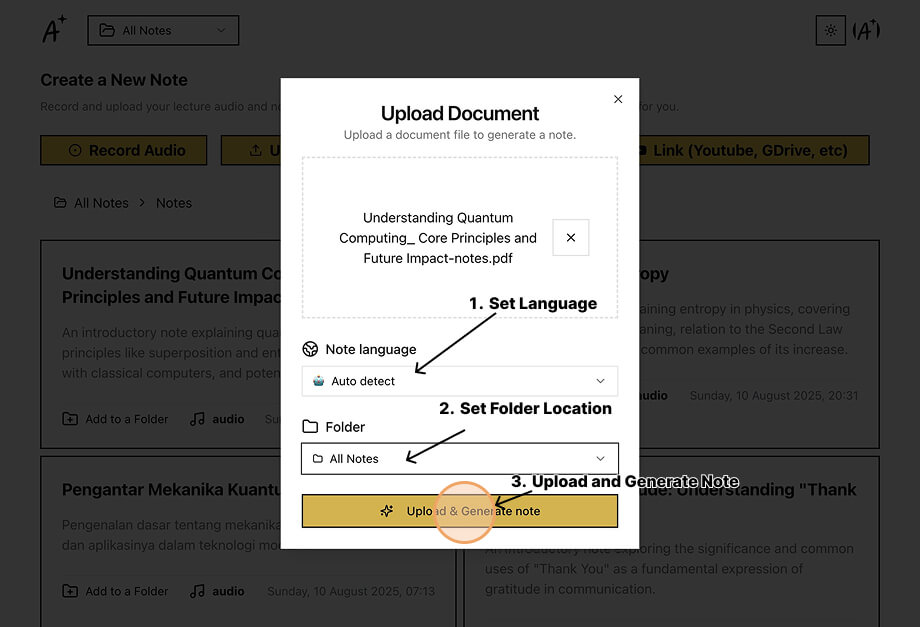
- Wait for the transcription to complete. once the transcription is complete, You can click Go to Your Note to view your note.
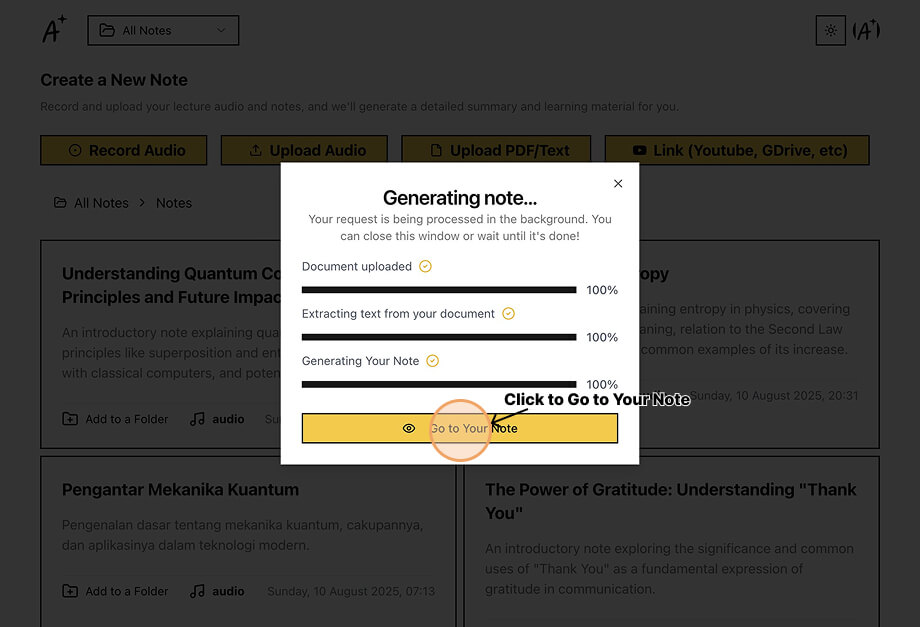
- Your note is now ready to view in Cornell Note format. You can explore additional study methods from the note menu, including Quiz, Flashcard, Mindmap, or use the Ask the Note feature to get answers based on your content.
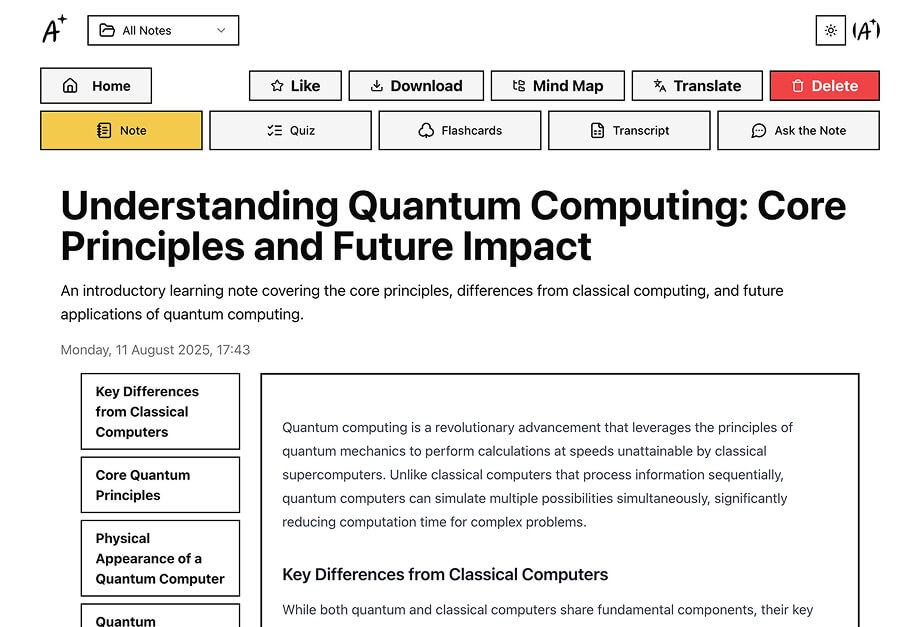
Your Note is Ready
Now you can create flashcards, quizzes, mind maps, and interact with your content