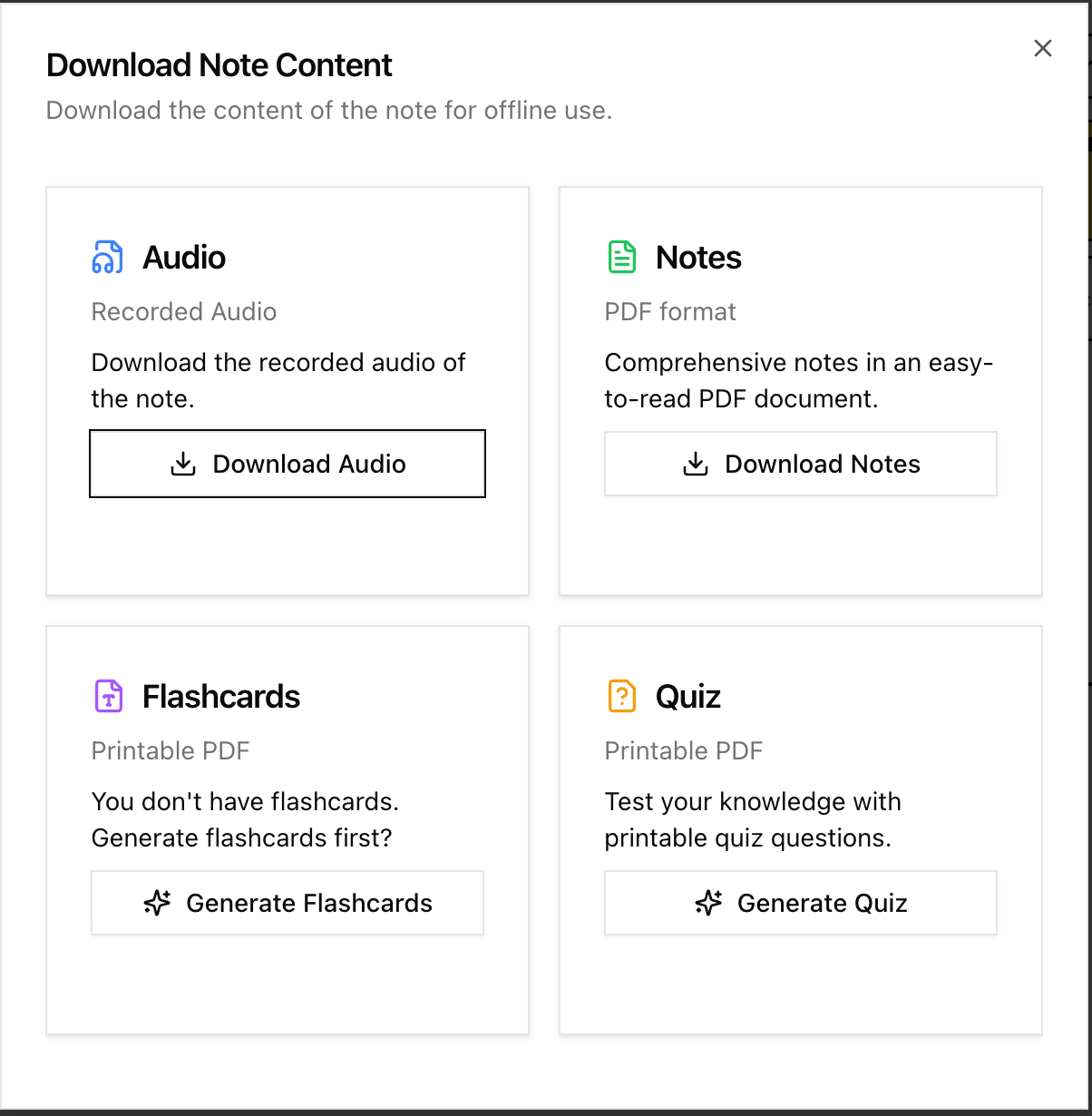NoteSpark AI uses the Cornell Note method to transform your lecture materials—whether from audio recordings, PDFs, YouTube videos, or Google Drive files—into well-organized notes. Each note features clear headings and structured content, providing an effective way to study and master your course material.
Prerequisites
Before accessing your notes, you'll need to generate them using one of the available methods from previous tutorials, such as recording audio, uploading PDF/TXT files, importing from YouTube links, or using Google Drive files.
- How to create notes by uploading audio files with NoteSpark AI
- Generate Your Notes by Recording Lecture Audio
- Create notes from PDF or TXT files with NoteSpark AI
- Transform YouTube videos into structured notes with NoteSpark AI
- Create notes from Google Drive files with NoteSpark AI
The anatomy of NoteSpark AI notes
Below is the structure of a NoteSpark AI note:
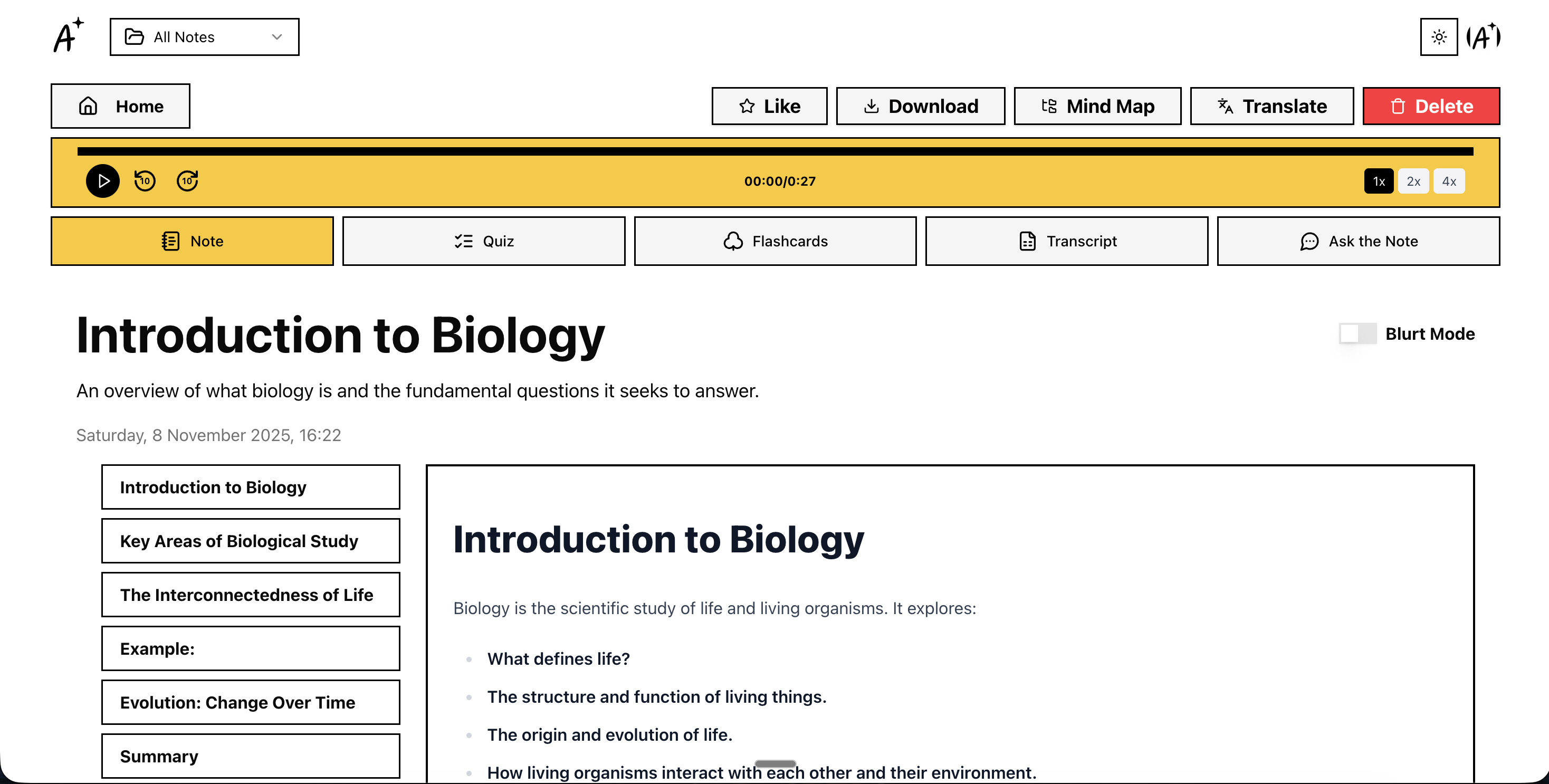
Most of it is self explanatory, but let's break it down:
- Title: The title of the note
- Description: The description of the note
- Date: The date the note was created.
- Content: The content of the note, which can be shown
- Headings: The headings of the note, which are the main topics of the note.
How to use your notes effectively with Blurt Mode
NoteSpark AI makes studying more effective with interactive features. You can navigate through your notes by clicking on the headings in the table of contents, which will jump to the corresponding section in your note.
To maximize your learning, follow these steps:
- Read through the content: Go through each heading section and read the generated notes carefully
- Review the summary: Each note includes a comprehensive summary to reinforce key concepts
- Activate Blurt Mode: When you feel ready to test your knowledge, toggle the Blurt Mode switch located at the top-right corner next to the note title
- Practice active recall: With Blurt Mode active, the note content is hidden. Try to recall and explain everything you've learned from memory
- Turn off Blurt Mode: Once you've finished your recall session, toggle it off to review what you might have missed
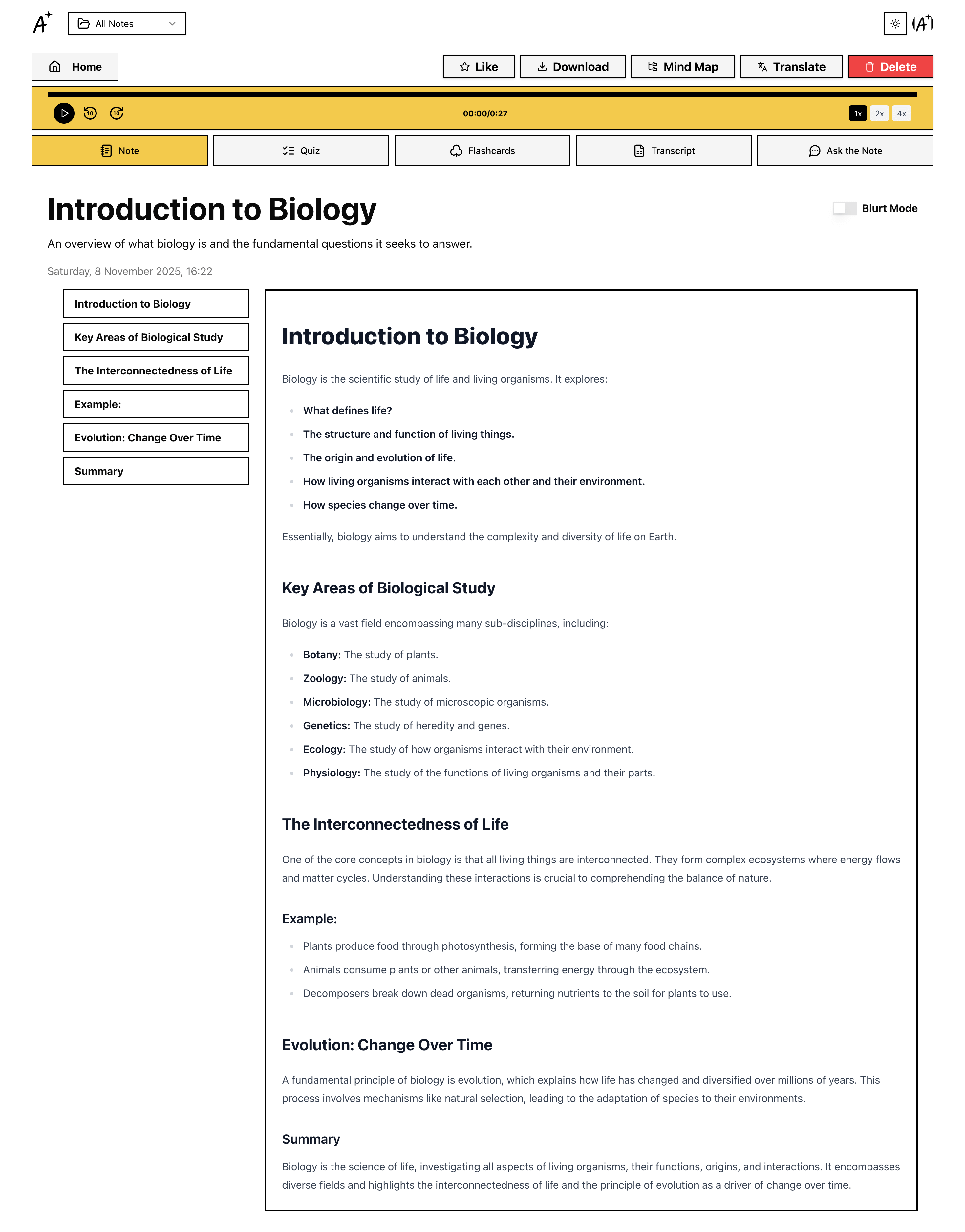
This active recall technique helps strengthen your memory retention and makes studying more effective than passive reading.
Offline Access to your notes
For offline access, you can download your notes by clicking the Download button and choose to click "Download Notes" . You will get PDF file of your note ready